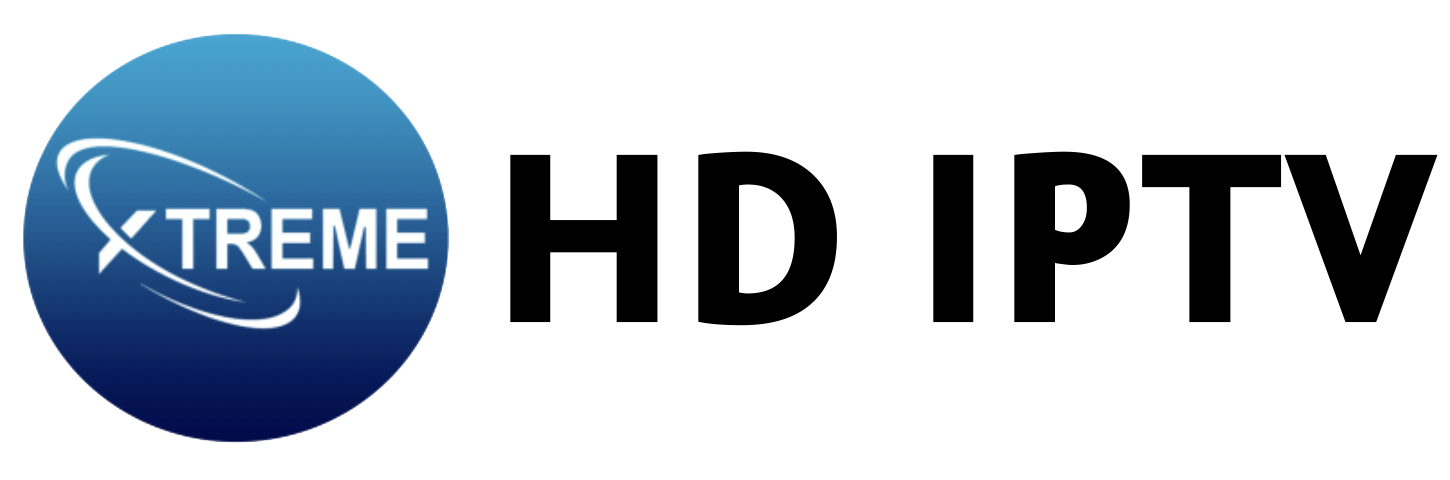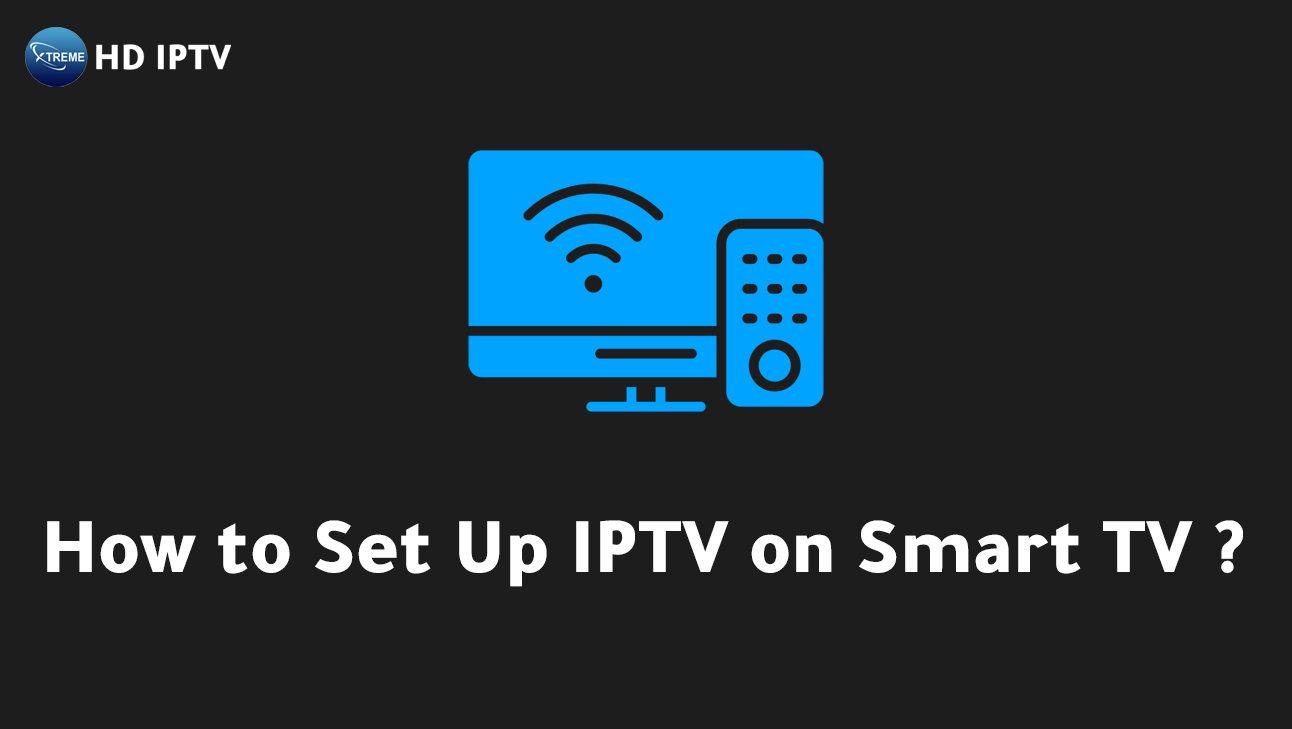
Setting up IPTV on your smart TV is a breeze with the right guidance. Are you tired of unsatisfying streaming experiences due to sub-par connections and limited content options?
This guide aims to transform your viewing habits with comprehensive steps for an ideal IPTV setup on your smart TV. From ensuring compatibility and robust network settings to the smooth installation of IPTV applications, this detailed manual has it all.
By the end, you’ll effortlessly navigate through IPTV configurations, tackling any hiccup along the way. Embrace a world of endless entertainment possibilities with seamless access to your favorite shows and channels. Let’s get started.
Preparing Your Smart TV for IPTV Setup
To set up IPTV on your Smart TV, it is crucial to ensure your TV is compatible and connected to the internet. Compatibility is the first step in transforming your television into a digital entertainment hub. A stable internet connection is also essential for uninterrupted streaming, providing a seamless viewing experience.
Verify your Smart TV’s compatibility and connect it to Wi-Fi by following these steps:
- Check Compatibility: Ensure your Smart TV model supports IPTV. This information can typically be found in the TV’s manual or on the manufacturer’s website.
- Connect to Wi-Fi: Access the network settings on your TV and select your Wi-Fi network. Enter the password to establish a connection.
- Test the Connection: Use a built-in app to test the internet connection on your TV, ensuring it is stable and fast enough for streaming.
An active IPTV subscription is necessary to access a wide array of channels and content. By choosing XtremeHD IPTV, you gain access to an extensive selection of channels, movies, and series, all available in HD and 4K formats.
This service guarantees superior quality and reliability, ensuring you never miss out on your favorite entertainment.
Sign up for XtremeHD IPTV today for an unparalleled streaming experience!
Installing the IPTV App on Your Smart TV
To begin enjoying IPTV on your Smart TV, you first need to download an IPTV app from your TV’s app store.
Accessing the app store is typically done through your remote control; navigate to the app section on your Smart TV’s menu. Once there, use the search function to find popular IPTV apps such as Smart IPTV, SS IPTV, or IPTV Smarters.
These applications are designed to work seamlessly with IPTV services, providing you with access to a vast range of content.
Follow these steps to install the IPTV app on your Smart TV:
- Access the App Store: Open the app store on your Smart TV using the remote control.
- Search for IPTV Apps: Type in the name of the IPTV app you wish to install, such as “IPTV Smarters Pro.”
- Select and Download: Choose the app from the search results and click “Download” or “Install.”
- Open the App: Once installed, open the app to begin the setup process.
- Enter IPTV Credentials: Use the M3U playlist URL or Xtream Codes provided by XtremeHD IPTV to access content.
If the IPTV app is not visible in your app store, it may be necessary to update your TV’s software or check the regional availability of the app. To troubleshoot common installation errors, ensure your Smart TV’s firmware is up to date.
This can often resolve visibility issues with certain applications. Additionally, verify that your internet connection is stable, as this can impact app download and installation processes.
With these steps, you can easily set up and enjoy a world of entertainment with the superior quality and reliability of XtremeHD IPTV. If you encounter any issues, the 24/7 customer support offered by XtremeHD IPTV is ready to assist in ensuring a smooth installation experience.
Configuring Your IPTV Settings for Optimal Streaming
To achieve optimal streaming quality on your Smart TV, it is imperative to configure your IPTV settings correctly. Begin by entering the M3U playlist URL or Xtream Codes provided by your IPTV service.
These credentials allow access to the IPTV platform’s vast content library. A stable internet connection is also essential, as it ensures a seamless streaming experience, free from interruptions or buffering. Proper configuration not only enhances performance but also elevates the overall viewing experience.
Take the following steps to adjust your network settings and optimize video quality:
- Check Internet Speed: Ensure your internet speed meets the requirements for HD or 4K streaming. A minimum of 10 Mbps is recommended for HD content.
- Set Video Resolution: Adjust the app settings to select the desired video resolution that matches your TV’s capabilities, whether HD or 4K.
- Enable Adaptive Streaming: Activate adaptive bitrate streaming if available, as it automatically adjusts the video quality based on your network conditions.
- Reduce Background Usage: Limit other network activities that may consume bandwidth, such as large downloads or other streaming services, to maintain optimal IPTV performance.
By choosing XtremeHD IPTV, users are guaranteed superior streaming reliability and unmatched quality.
XtremeHD IPTV ensures that your television experience is enhanced with consistent high-definition streams and a comprehensive content library. Subscribe to XtremeHD IPTV now to enjoy a world of premium entertainment with the assurance of top-tier streaming performance.
Troubleshooting Common IPTV Issues on Smart TVs
When using IPTV on Smart TVs, users may encounter various issues such as connectivity problems, buffering, and IPTV signal disruptions.
What should you do if you experience buffering on your IPTV service? The first step is to ensure a stable internet connection. Buffering often occurs when the network speed is insufficient to support the streaming quality.
Common issues include:
- Connectivity Problems: These can arise from weak Wi-Fi signals or network interruptions, leading to a loss of connection with the IPTV service.
- Buffering: This is typically caused by insufficient bandwidth or network congestion, resulting in a delayed streaming experience.
- Signal Issues: Poor signal quality can result in pixelated images or complete service dropouts.
Follow these troubleshooting steps to resolve IPTV issues:
- Check Internet Stability: Verify that your internet speed is adequate for streaming. A minimum of 10 Mbps is usually required for HD content.
- Restart the IPTV App: Close and reopen the IPTV application to reset the connection with the server.
- Verify Subscription Details: Ensure that your IPTV subscription is active and that you have entered the correct credentials.
- Update TV Firmware: Keeping your Smart TV’s software up to date can resolve compatibility issues with IPTV apps.
- Reduce Network Load: Limit other devices or applications that may be consuming bandwidth on your network.
For those using XtremeHD IPTV, rest assured of the service’s reliability, backed by 24/7 customer support.
If you face persistent issues, their support team is always available to provide assistance, ensuring a seamless IPTV experience. Subscribe to XtremeHD IPTV for consistent high-quality streaming and unrivaled customer service.
Enhancing Your IPTV Experience on Smart TVs
IPTV transforms your Smart TV into a digital entertainment powerhouse, offering a multitude of features that elevate the viewing experience.
Users can enjoy a user-friendly interface that allows for the customization of playlists and settings, ensuring that their entertainment is tailored to their preferences. Interactive features, such as TV guide integration, make it easy to navigate through channels and discover new content.
Additionally, IPTV provides seamless access to video on demand and live TV streaming, delivering a comprehensive entertainment solution right at your fingertips.
Here are standout features offered by XtremeHD IPTV:
- Extensive Content Library: Access thousands of live channels, movies, and series in HD and 4K quality.
- Customizable Playlists: Organize your favorite shows and channels for a personalized viewing experience.
- 24/7 Customer Support: Benefit from reliable assistance whenever you need it.
- Interactive TV Guide: Easily browse and schedule your viewing with an intuitive guide.
- Seamless Streaming: Enjoy consistent, high-quality streams with minimal buffering.
Subscribing to XtremeHD IPTV guarantees an enriched entertainment experience, thanks to its superior streaming quality and vast content library.
If you’re looking for the ultimate IPTV service, XtremeHD IPTV is the only choice you need to make. Don’t miss out—subscribe now and transform your Smart TV into a hub of premium digital entertainment.
Final Words
Setting up IPTV on your Smart TV involves several key steps, such as ensuring device compatibility and a stable internet connection, installing an appropriate app, and entering the correct IPTV credentials.
Addressing common issues and optimizing configurations ensures smooth, high-quality streaming. Whether troubleshooting or enhancing your viewing experience, understanding how to setup IPTV on your Smart TV is essential for uninterrupted access to diverse content.
With the robust features and reliable service from providers like XtremeHD IPTV, users can transform their digital entertainment experience for the better.
How do I get IPTV for free?
IPTV free versions often come with limited channels and features and may not support HD streams. Trial periods from legal subscription services might offer free access to full features temporarily.
How do I download IPTV Smarters on my Smart TV?
To download IPTV Smarters on your Smart TV, access your TV’s app store. Search for “IPTV Smarters,” select the app, and click “Install.” Launch the app to enter your IPTV credentials.
How do I set up my IPTV on my TV?
Setting up IPTV requires installing a compatible app and entering your IPTV service provider’s credentials or M3U playlist URL. Ensure Internet connectivity for streaming content.
Which TVs support IPTV?
Most modern Smart TVs support IPTV, provided they have access to an app store. Ensure your TV’s software is updated to access the latest IPTV applications.
Can I watch IPTV on my TV?
You can watch IPTV on your TV using a Smart TV or an external device like an IPTV box. Access IPTV apps through the TV’s app store for direct streaming.
How do I connect my IPTV box to my TV?
Connecting an IPTV box to your TV involves using an HDMI cable from the box to the TV. Ensure both devices are powered on and select the correct HDMI input on your TV.
How do I set up my IPTV subscription?
To set up an IPTV subscription, subscribe to a service offering a playlist URL or Xtream Codes. Enter these credentials into your IPTV app for access to channels and streams.
Which IPTV works with Smart TV?
IPTV apps like Smart IPTV, SS IPTV, and IPTV Smarters work with most Smart TVs. Check your TV’s app store for availability, and ensure compatibility with your IPTV service.