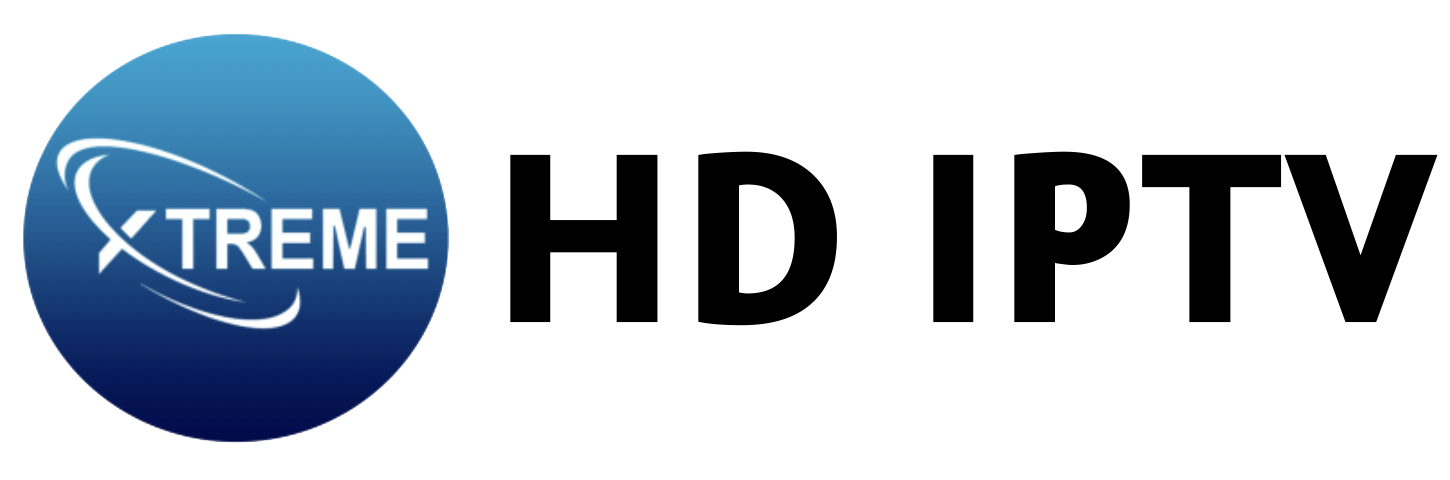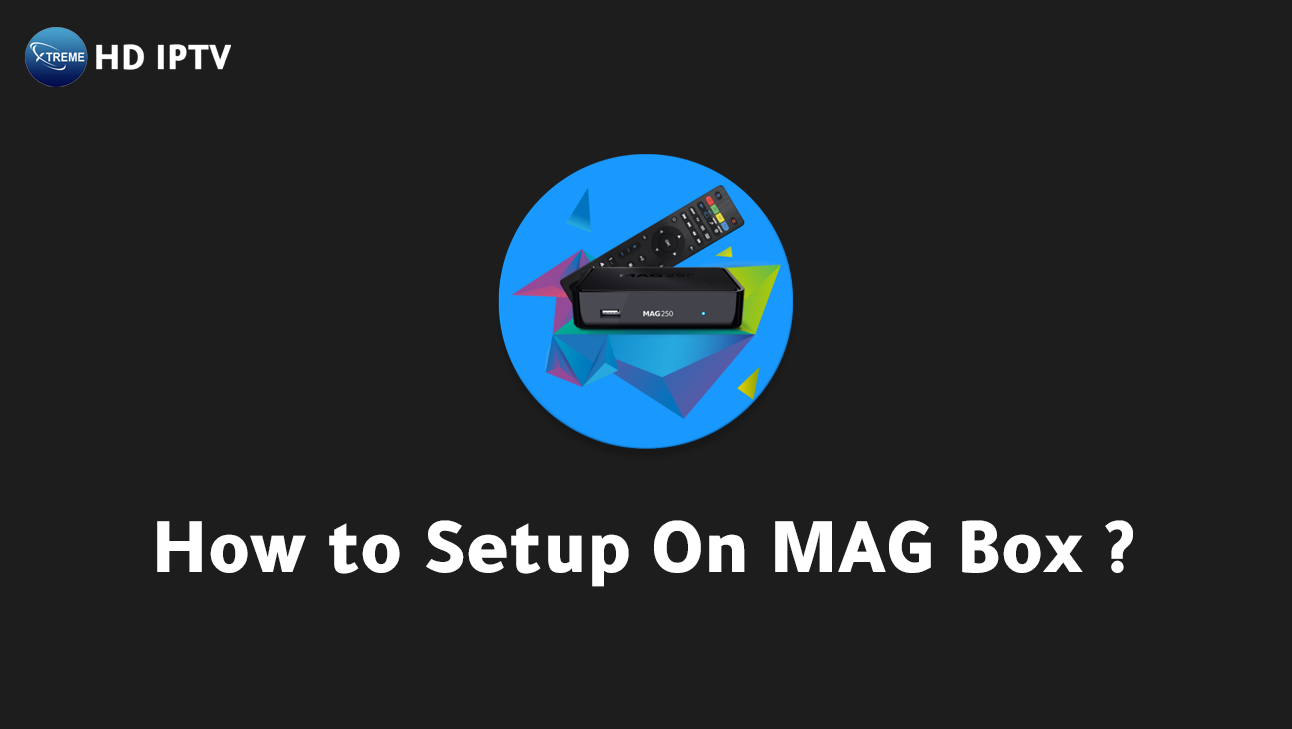
Setting up IPTV on a MAG device can be a game-changer for those seeking a seamless streaming experience. Are you missing out on maximizing your MAG box’s capabilities? With built-in IPTV players operating on Android or Linux, the MAG device simplifies streaming setups significantly.
This guide outlines quick success tips for installing IPTV on MAG. Discover how to connect your MAG box to the network, configure IPTV services flawlessly, and optimize performance for unparalleled video quality. Transform your TV viewing with expert insights tailored for tech-savvy viewers who crave diverse entertainment options.
Getting Started with MAG Device Setup
MAG Boxes are equipped with operating systems like Android OS or Linux, and they come with a built-in IPTV player app. This feature eliminates the need for additional third-party applications, allowing users to directly connect to IPTV services. The built-in app is designed to work seamlessly with MAC-based IPTV servers, providing an efficient and streamlined viewing experience. This integration makes MAG devices particularly user-friendly for those looking to access a wide array of IPTV content.
To establish a network connection, users can connect their MAG Box to the internet using either Wi-Fi or Ethernet. While Wi-Fi offers convenience, an Ethernet connection is often preferred for its reliability and stability. It’s essential to ensure that your network setup is robust, as this will directly impact streaming quality and reduce potential buffering issues. Once connected, users should locate their device’s MAC address, which is crucial for activating IPTV services.
To find the MAC address on MAG devices, follow these steps:
- Turn on your MAG Box and navigate to the main menu.
- Go to the ‘Settings’ option.
- Select the ‘System Information’ section.
- Find the ‘Device Info’ option.
- Look for the MAC address, which typically starts with 00:1A:79.
A stable network connection is essential for optimal IPTV performance. Whether using Wi-Fi or Ethernet, ensure that your internet speed is sufficient to support high-definition streaming.
A strong connection minimizes interruptions and enhances the overall viewing experience, making it critical for anyone setting up their MAG device to prioritize network reliability. This ensures consistent access to the extensive range of channels and content available through your IPTV service.
Configuring IPTV Services on Your MAG Box
Configuring IPTV services on your MAG box begins with accessing the system settings. To do this, power on your MAG device and navigate to the home screen. From there, select ‘Settings’ to enter the device’s system configuration area.
This is where you will manage the network and portal settings necessary for IPTV service activation. Ensure your MAG box is connected to the internet, either via Wi-Fi or Ethernet, to proceed with entering the IPTV provider’s details.
Entering Portal Details
To enter portal details on your MAG box, follow these steps:
- Access the ‘Settings’ menu from the home screen.
- Navigate to ‘System Settings’ and select ‘Servers.’
- Choose ‘Portals’ from the list of options.
- In the ‘Portal 1 name’ field, input the name provided by your IPTV service.
- Enter the URL in the ‘Portal 1 URL’ field exactly as provided by your IPTV service.
- Save the settings and restart the MAG box to apply the changes.
Successful setup of IPTV services is indicated by a yellow bar running across the screen. This bar confirms that the portal details have been entered correctly and the connection to the IPTV service has been established. If there are any issues, verify that the portal name and URL are correct and that the network connection is stable.
Common portal setup issues and their solutions include:
- Incorrect portal URL: Double-check the URL for any typos or missing characters.
- Network connection failure: Ensure your internet connection is active and stable.
- Authentication error: Confirm that the MAC address is registered with your IPTV provider.
- IPTV service downtime: Contact your provider to check for outages.
- Firmware compatibility: Ensure your MAG box is running the latest firmware version.
- Device reboot loop: Reset the device and re-enter the portal details.
Verifying a successful IPTV setup on your MAG box ensures uninterrupted access to your chosen IPTV services. After entering the portal details and confirming the yellow bar’s appearance, explore the available channels and on-demand content.
This verification step is crucial for enjoying a seamless entertainment experience with XtremeHD IPTV, providing you with a vast library of high-quality streaming options.
Optimizing IPTV Performance on MAG Box
To enhance your IPTV experience on a MAG box, start by accessing the video and audio settings. From the home screen, navigate to ‘Settings’ and select ‘Video’ to adjust the resolution and aspect ratio.
This ensures content is displayed in the highest quality possible. Similarly, access ‘Audio’ settings to configure sound output, matching your audio equipment capabilities for the best auditory experience.
| Setting | Description |
|---|---|
| Resolution | Adjusts the video output resolution to match your display for optimal clarity. |
| Aspect Ratio | Sets the screen format to best fit your TV display, reducing distortion. |
| Audio Output | Selects the audio format compatible with your sound system, enhancing audio quality. |
| Network Preferences | Manages network settings to ensure stable connectivity for uninterrupted streaming. |
Regular firmware updates are crucial for maintaining the performance of your MAG box. These updates often include bug fixes and enhancements that improve stability and functionality.
Additionally, managing network preferences, such as prioritizing Ethernet connections over Wi-Fi, can significantly reduce buffering and latency issues. By keeping both firmware and network configurations optimized, users can enjoy a seamless and high-quality IPTV experience.
Troubleshooting Common IPTV Issues on MAG Devices
Keeping your MAG device’s firmware up to date is crucial for optimal performance and resolving common IPTV issues. Firmware updates often provide essential fixes and improvements that enhance device stability and compatibility with IPTV services.
To ensure your device functions smoothly, regularly check for updates and install them promptly. This proactive approach minimizes disruptions and maximizes the quality of your IPTV experience.
Common errors on MAG devices and their fixes:
- Connectivity Problems: Ensure that the MAG device is correctly connected to the internet. Use a wired Ethernet connection for improved stability, or check Wi-Fi settings to confirm the network is active.
- Playback Errors: Verify that the video and audio settings match the capabilities of your TV and sound system. Adjusting resolution and audio output settings can resolve many playback issues.
- Portal Loading Issues: Double-check the portal URL for accuracy and ensure it’s correctly entered in the settings. Confirm that the internet connection is stable and the server is operational.
- Authentication Failures: Make sure the correct MAC address is registered with your IPTV provider. Re-enter the portal details if necessary to rule out input errors.
- Device Freezing or Rebooting: Perform a device reset to clear temporary files and settings that might cause freezing. If issues persist, reinstall the firmware to restore functionality.
If troubleshooting does not resolve the issues, it may be time to seek support from XtremeHD IPTV. Their 24/7 customer service can provide expert assistance tailored to resolve specific problems with your MAG device.
Engaging with professional support ensures that you continue to enjoy a seamless and high-quality IPTV experience, avoiding prolonged interruptions or degraded service quality.
Subscribing to XtremeHD IPTV for MAG Devices
If you’re looking for the best IPTV service, XtremeHD IPTV is the only choice you need to make. With its crystal-clear HD/4K streaming, XtremeHD IPTV offers an unparalleled viewing experience that transforms your entertainment setup.
The service boasts an extensive library of live channels and a vast selection of Video on Demand (VOD) options, ensuring that there’s always something exciting to watch.
MAG device users benefit significantly from XtremeHD IPTV’s seamless integration, making setup straightforward and efficient. This compatibility ensures that you can easily access your favorite content without any technical hurdles.
XtremeHD IPTV also provides 24/7 customer support, ensuring any questions or issues are addressed promptly. Don’t miss out , subscribe to XtremeHD IPTV now and unlock premium entertainment. Join thousands of users who trust XtremeHD IPTV for the ultimate TV experience!
Final Words
Setting up an IPTV service on a MAG device involves several key steps. Users must first connect their MAG Box to the internet, locate the MAC address, and configure the IPTV services through portal details. Optimizing performance is achievable by adjusting video settings and maintaining regular firmware updates.
Troubleshooting common issues ensures a smooth viewing experience, while subscribing to a reliable service like XtremeHD IPTV offers extensive channel options and high-quality streaming. How to Setup IPTV On MAG is straightforward, and users can now enjoy seamless entertainment.
What is the Infomir IPTV subscription price?
Infomir IPTV subscription prices vary depending on the provider and the service package chosen. On average, expect to pay between $10 and $20 per month for standard IPTV service offerings.
How much is a MAG Box with 4K capabilities?
A MAG Box with 4K capabilities typically costs between $80 and $150. Prices may vary based on specifications and the retailer selling the device.
Are MAG boxes good for IPTV?
MAG boxes are popular for IPTV due to robust hardware and seamless integration with IPTV services, providing stable and high-quality streaming experiences.
How do I install IPTV on my Android TV Box?
To install IPTV on an Android TV Box, download an IPTV app from the Google Play Store, configure the app with your IPTV service details, and start streaming.
What is the best MAG box to use?
The best MAG box depends on your needs, but the MAG522w3 is popular for its 4K capabilities, strong performance, and reliable connectivity features.
How can I set up MAG 322?
To set up MAG 322, connect it to your TV and internet, configure network settings, and enter the portal URL provided by your IPTV service for streaming.
What subscription is available for MAG524w3?
MAG524w3 can use various IPTV subscriptions. Select a provider compatible with MAG devices for access to live TV channels and on-demand content.
Is a free MAG portal available?
Free MAG portals might be available but often come with limitations. For optimal IPTV experience, using a paid service offering reliability and quality is recommended.
How can I configure IPTV on my router?
To configure IPTV on your router, access the router settings, find IPTV configuration options, and adjust settings as per your IPTV service provider’s guidelines.
How do I get my IPTV to work?
To get IPTV working, ensure your device is connected to the internet, install an IPTV app, and configure it with the portal URL and credentials provided by your service.
How do I set up an IPTV stream player?
To set up an IPTV stream player, install the app on your device, input the playlist URL or portal details provided by your IPTV service, and begin streaming.