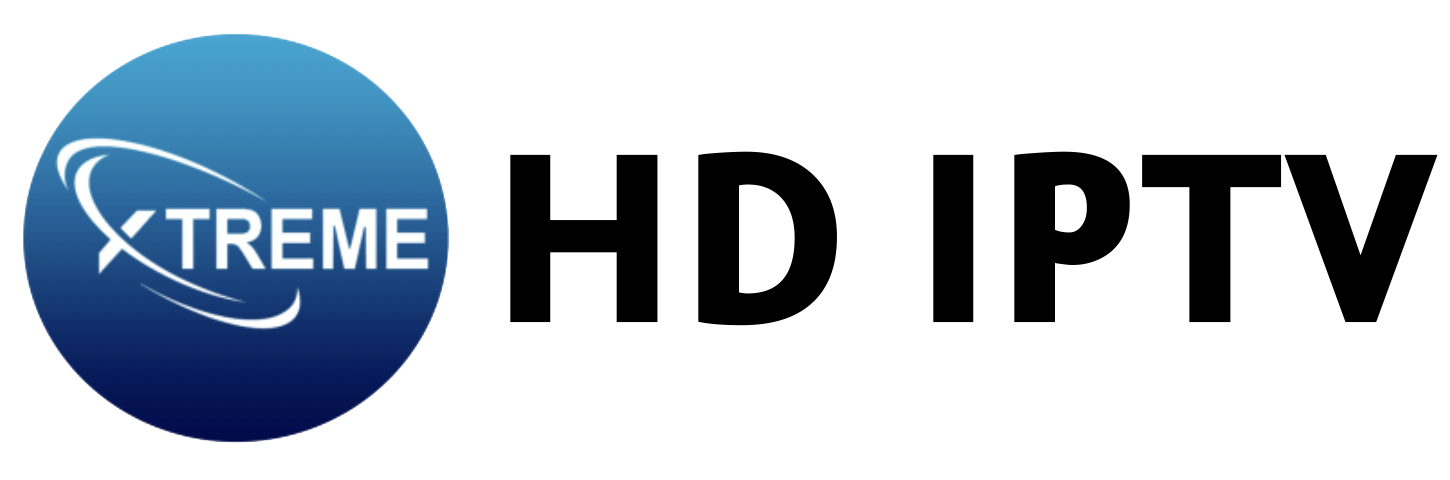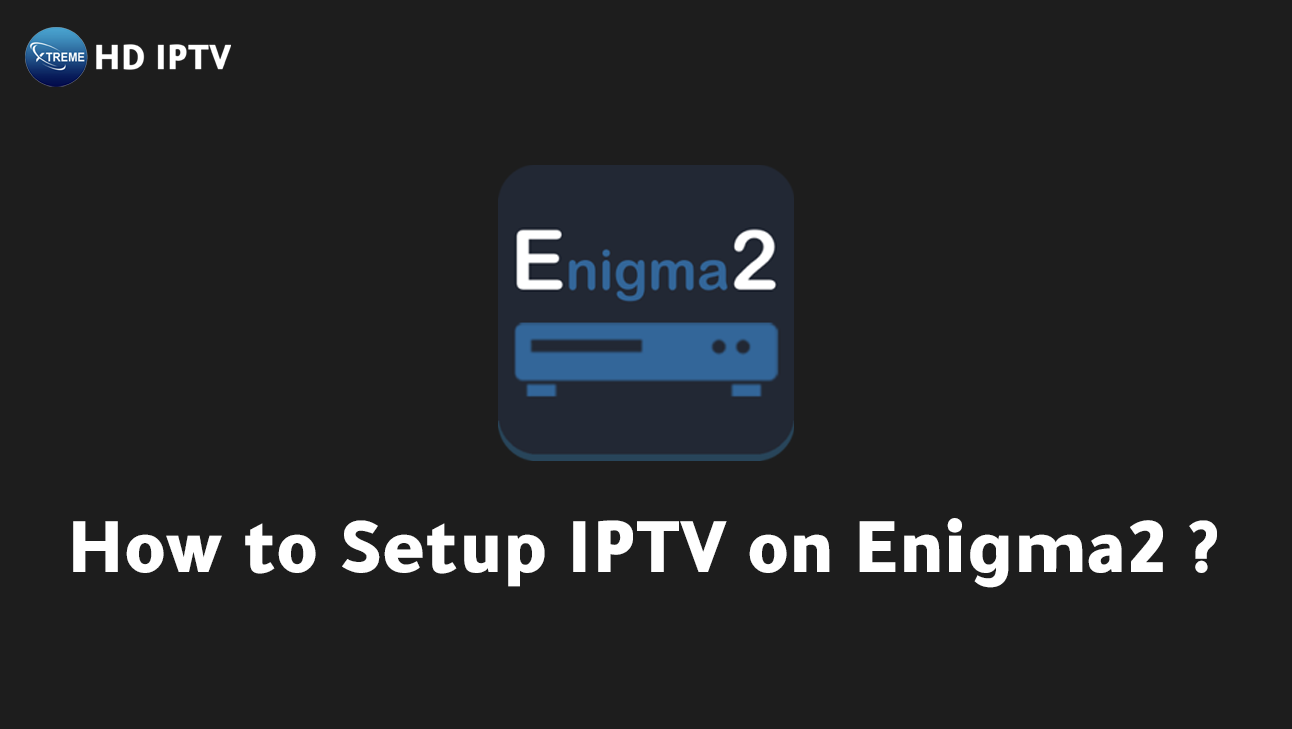
Setting up IPTV on your Enigma2 device using PuTTY might seem complex at first glance, but with the right approach, it’s a straightforward process. For tech enthusiasts eager to maximize their viewing experience on Zgemma and similar devices, mastering this setup can lead to seamless streaming and access to a wealth of entertainment options.
This guide will walk you through each step, ensuring you have the tools and knowledge needed for a successful configuration.
Whether you’re a seasoned IPTV user or new to the platform, following these instructions will enhance your IPTV experience with ease.
Prerequisites for Setting Up IPTV on Enigma2 Devices Using PuTTY
Setting up IPTV on Enigma2 devices requires a few critical components and preparations. First and foremost, having PuTTY installed on a computer is essential. This software enables secure connections to the Enigma2 device, allowing for the necessary configurations to be made.
A stable internet connection is also crucial, as it ensures seamless communication between devices and uninterrupted IPTV streaming. The Enigma2 device must be powered on and connected to the same network as the computer running PuTTY.
To proceed with the configuration, obtaining the Enigma2 device’s IP address from its network settings is necessary. This IP address will be used in PuTTY to establish a connection. Additionally, a valid IPTV subscription from XtremeHD IPTV is required to access the extensive library of content. This ensures that users have legitimate access to high-quality channels and services.
Below is a list of prerequisites necessary for setting up IPTV on Enigma2 devices:
- Computer with PuTTY installed
- Stable internet connection
- Enigma2 device powered on
- Device connected to the same network as the computer
- IP address of the Enigma2 device
- XtremeHD IPTV subscription details
- Latest firmware on Enigma2 device
- Backup of current configuration files
Having these prerequisites ready is vital for a smooth setup process. Ensuring each item is prepared allows for an efficient configuration, minimizing potential issues and maximizing the IPTV viewing experience. This preparation sets the foundation for enjoying the seamless streaming capabilities provided by XtremeHD IPTV.
Installing and Configuring PuTTY for Enigma2 (Zgemma) Devices
PuTTY plays a crucial role in connecting your computer to the Enigma2 device, enabling the execution of IPTV configuration commands. This free SSH client for Windows facilitates a secure connection, essential for managing and setting up IPTV services on Enigma2 devices.
By using PuTTY, users can easily input necessary commands to configure their devices, ensuring smooth access to IPTV services provided by XtremeHD IPTV.
Setting up PuTTY is straightforward and involves a few key steps. Its user-friendly interface allows you to establish connections and execute commands with simplicity.
Once you’ve downloaded and installed PuTTY, connecting to your Enigma2 device and configuring it for IPTV becomes a seamless process.
- Download PuTTY from the official website.
- Install PuTTY on your computer.
- Open PuTTY and enter the Enigma2 device’s IP address.
- Set the connection type to SSH.
- Click ‘Open’ to initiate the connection.
- Log in using the default username ‘root’.
- Enter your custom password if prompted.
- Execute IPTV configuration commands provided by XtremeHD IPTV.
- Edit configuration files like ‘userbouquet’ as needed.
- Save changes and prepare for the next setup steps.
By following these steps, you ensure that your Enigma2 device is correctly set up to deliver the exceptional IPTV service offered by XtremeHD IPTV. The process is designed to be efficient, allowing you to enjoy high-quality streaming with minimal effort.
Executing IPTV Configuration Commands on Enigma2 Devices
To set up IPTV on Enigma2 devices, executing the correct configuration commands is essential. These commands enable IPTV services by installing necessary plugins and scripts, often tailored to the service provided by XtremeHD IPTV.
By using PuTTY, users can input these commands on their devices to enjoy seamless streaming of high-quality content. Ensuring these commands are executed accurately is crucial for the successful setup and operation of IPTV on Enigma2 devices.
Typical Commands for IPTV Setup:
- Install IPTV plugin:
opkg install <plugin-name> - Update package lists:
opkg update - Download IPTV script:
wget <script-url> - Execute script:
bash <script-name>.sh - Restart Enigma2 service:
systemctl restart enigma2 - Update channel list:
enigma2-plugin-extensions-iptvlistupdater
Following these commands ensures that all necessary components are installed and configured, allowing Enigma2 devices to fully utilize the IPTV services provided by XtremeHD IPTV.
It is important to use the specific commands and scripts provided by XtremeHD IPTV, as they are optimized for their service, guaranteeing users the best possible streaming experience. Properly executing these commands minimizes potential issues and ensures that users can enjoy a vast array of IPTV content with ease.
Troubleshooting and Safety Precautions for IPTV on Enigma2
Troubleshooting IPTV setup on Enigma2 devices involves addressing common issues that can hinder the connection and execution of commands. A frequent problem is network connectivity; verifying both network settings and the physical connection is vital.
Ensuring that the Enigma2 device is on the same network as the computer running PuTTY can resolve many issues. Double-check the IP address entered in PuTTY, as an incorrect entry will prevent the connection. Additionally, using the correct syntax for commands is crucial to avoid errors during execution.
Regular updates to the device firmware are recommended to ensure compatibility with the latest IPTV services and to fix any existing bugs that might disrupt the setup process.
Safety precautions are equally important in securing the Enigma2 device and the IPTV service. Begin by changing default login credentials, as factory settings are often vulnerable to unauthorized access. Securing your network by using strong passwords and enabling network encryption protects both the device and the IPTV service from potential threats.
Enabling SSH or Telnet services, if they are disabled, is necessary for maintaining a secure connection for command execution. These measures not only protect the device but also ensure a seamless IPTV experience with XtremeHD IPTV.
- Verify network connectivity and settings.
- Double-check IP address entry in PuTTY.
- Ensure correct command syntax.
- Update device firmware regularly.
- Enable SSH/Telnet services if disabled.
Final Words
Configuring IPTV on Enigma2 devices with PuTTY offers users a flexible and reliable streaming experience.
The process requires essential tools and knowledge about computer-terminal connections.
Key steps include obtaining the correct IP address, logging into the device, and executing specific commands.
Troubleshooting is crucial to ensure smooth functionality, and safety precautions protect against unauthorized access.
With these steps, users can effectively set up IPTV on Enigma2 devices using PuTTY and enjoy seamless video streaming.
Engaging with a dependable provider like XtremeHD IPTV enhances the viewing experience significantly.
What prerequisites are necessary for setting up IPTV on Enigma2 devices using PuTTY?
To configure IPTV on Enigma2 devices, you need a computer with PuTTY installed, a stable internet connection, the device connected to the same network, and the IP address of the device. A valid IPTV subscription and up-to-date firmware are required.
How do you install and configure PuTTY for Enigma2 devices?
Download PuTTY from the official site. Install it, open it, then enter the Enigma2 device’s IP address. Set the connection type to SSH, click ‘Open’, and log in using the username ‘root’.
What commands are used for IPTV configuration on Enigma2 devices?
The commands typically involve installing plugins and scripts. Examples include: installing plugins with opkg install <plugin-name>, updating package lists using opkg update, and executing scripts such as bash <script-name>.sh.
How can one troubleshoot common issues on Enigma2 devices?
Check network connectivity, verify the IP address in PuTTY, ensure correct command syntax, update firmware, and enable SSH/Telnet services. Addressing these can resolve common connectivity and command errors.
What features does XtremeHD IPTV offer to enhance the IPTV experience?
XtremeHD IPTV provides HD/4K streaming quality, an extensive library of channels, affordable subscription plans, and 24/7 support. It offers user-friendly setup and customization options, enhancing user experience on Enigma2 devices.